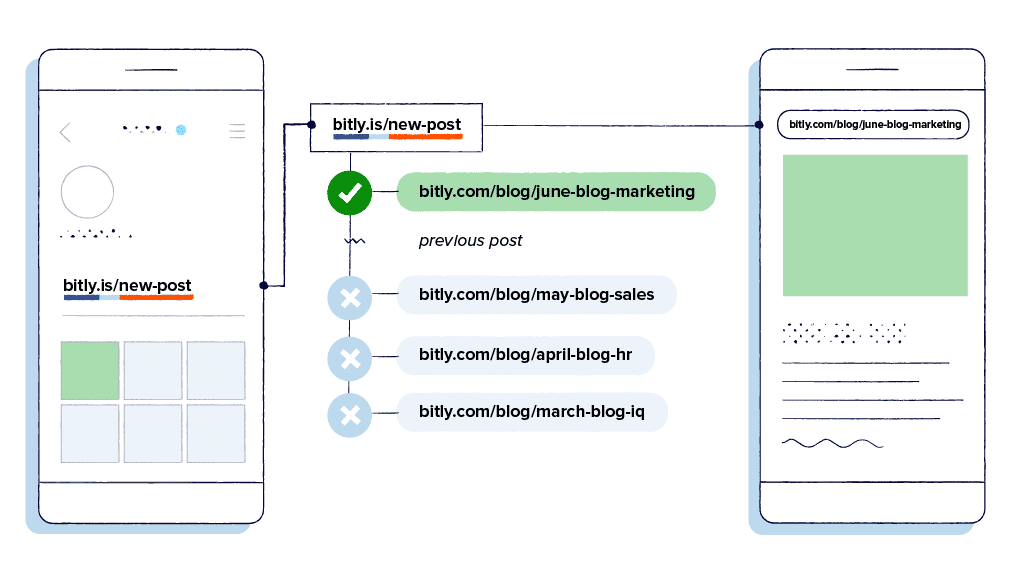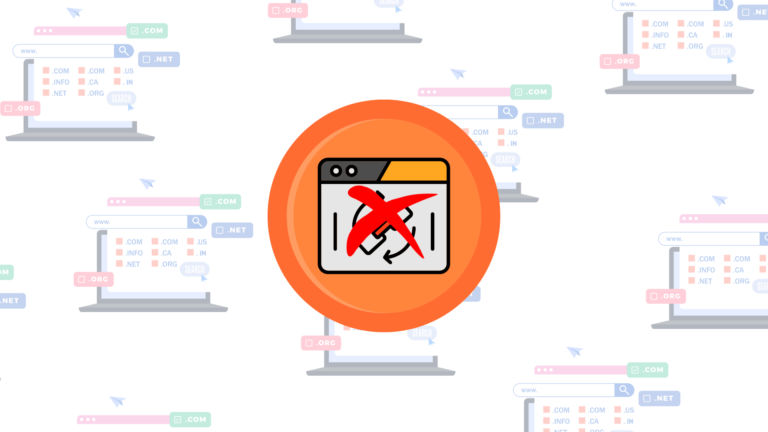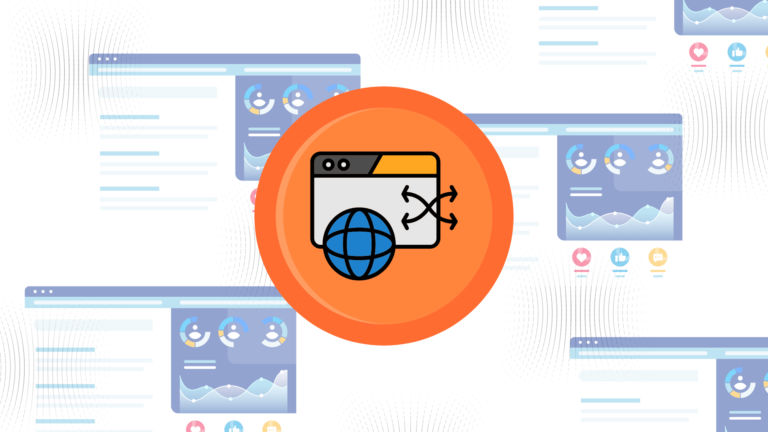Redirecting a URL is a great way to send users to another page when they click on a link.
It keeps the website structure intact and guides users correctly if there are changes in the URL of the original landing page.
There are many tools in the market which allow you to change URL destinations.
In this article, we’ll compare: RedirHub and Bitly and see which one is the best to change URL destinations.
What is a URL redirect?
A URL redirect or link redirect is a process that forwards a web page or URL to another one.
For example, if “example.com/old-page” is moved to “example.com/new-page,” a redirect will help ensure that visitors are taken to the new page instead of an error 404.
Why change URL destination?
Redirecting a link is critical for traffic management, retention of end-user UI/UX, and SEO.
Let us discuss why and how you can use link redirection to improve your online presence.
Maintain your SEO ranking
Implementing successful SEO particles on a website’s page takes great effort. There are many moving elements to manage and to get a good optimisation score from Google takes time.
Imagine losing this value created over time. Well, this can happen when you change the URL of your page. This is because search engines might see it as a new page, which means losing all the SEO value the original page had.
This is where you can set up a 301 redirect. This basically tells search engines, your page has transferred to a new URL permanently, and retains its SEO value. By redirecting your original URL, you can keep your search rankings and continue to attract traffic. In this way a redirect can help your SEO.
For example, say you have a blog post which brings huge traffic. But due to some reason you have to update its URL from yourwebsite.com/blogpost123 to yourwebsite.com/new-blogpost. In this situation, you can simply up a 301 redirect, to ensure anyone who clicks on the old link is taken to the new URL and your blog post keeps the SEO value.
Preserve the user experience
Having great user experience on your pages helps you reduce the bounce rate and keeps the audience engaged throughout the content. But it can quickly annoy them, if they keep on getting 404 errors or landing on outdated pages. This can create a negative brand image and you might lose your rankings.
But just by redirecting old or broken links to new, relevant pages, you can continue to offer great user experience to your audience and ensure they find what they’re looking for without frustration.
Imagine running an e-commerce store and you discontinue a product. Now, instead of displaying a page that says “product is no longer available,” you can redirect them to a related product or a category page. This is great because it keeps the users on your site and they can find alternatives quickly.
Marketing Campaigns
Creating high-performing marketing campaigns is a lot of work. This applies to seasonal promotions or limited-time offers. After these offers end, instead of deleting them and creating fresh ones from scratch, you can redirect the links to new offers.
For example, say you run a holiday sale every year. To make this process simple, you can change URL destinations to use the same short link and redirect it to the current year’s promotion.
Rebranding and Changing Domain Names
URL redirection helps you maintain your rankings and audience, when you either change your domain name or do a rebranding. This is because you can redirect all your existing customers from the old domain to the new without going through a lot of trouble.
For example, you just made the decision to rebrand your business, leaving oldcompany.com to newcompany.com. By establishing 301 redirects to newcompany.com, you can ensure that users who come in through the old domain will be automatically redirected to your new site. This helps you maintain the smooth flow of traffic and not lose your SEO rankings in the process.
Correcting a Typo in the URL
Making a typo like missing a comma in your URL is easy, which affects the user experience badly and confuses search engines resulting in low SEO rankings. But redirecting a misspelled or typed link helps ensure that users and search engines find the right page rather than an incorrect one.
For example, let’s say you realize there is a typo in one of your website URLs: yourwebsite.com/prodcut instead of yourwebsite.com/product. A redirect can help the visitors to the typo URL, automatically redirected through to the correct address, ensuring a smooth user experience (and keeping your SEO intact).
Merging Websites
If you ever merge your websites together, redirecting your URLs from the old site to the new one, preserves the traffic and SEO authority of both sites.
For example, say your company acquires another and you are merging their website into yours.
You can send all their traffic to your site by changing URL destinations to corresponding pages on yours and in doing so you ensure that all their traffic is directed to your site, and you retain the SEO value from their site.
Redirecting to a Mobile-Friendly Site
As mobile devices usage is increasing everyday, a mobile-friendly version of your site helps improve the user experience.
For example, You have a separate mobile version of your site at m.yourwebsite.com. When mobile users visit your main site, they will be automatically redirected to the mobile version. This way, you can offer them a smooth browsing experience which is best fit for their device.
Change URL destination: Best practices
It is very important to change URL destinations correctly so that you are not losing out on SEO value and user experience.
Here are some of the pointers to keep in mind while you change URL destinations.
Use 301 redirects for permanent changes
For permanently moving a page, aka changing URL destinations permanently, always choose a 301 redirect. A 301 redirect tells search engines such as Google that a page has permanently moved to another location. This is useful in passing the SEO value from the old URL to the new one.
For example, let’s say you are rebranding your website and a page from oldbrand.com/product needs to be moved to newbrand.com/product. A 301 redirect shows search engines and users that the page has moved permanently. This means that you still get the SEO value and traffic from the old URL.
Avoid redirect chains and loops
A redirect chain happens when a URL directs itself to another that points to yet another and then finally lands on the destination. And, redirect loops occur, as the name implies, when a URL redirects back to itself endlessly.
Chains and loops are confusing to search engines, and increases your page loading time which is bad for SEO.
For instance, you have forwarded oldsite.com/page1 to newsite.com/page1. Now you want to change this page and move it again to newsite.com/page2. Instead of doing: oldsite.com/page1 -> newsite.com/page1 -> newsite.com/page2, you can update the original redirect to go directly from oldsite.com/page1 to newsite.com/page2.
Test redirects to ensure they work correctly
Whenever you change URL destinations, be sure to test them. You need to verify that the users are redirected to the right page and that no errors happen in the middle. This eliminates potential issues for users or impacts on your SEO.
Say, you created a page redirect. Visit the old URL before going live to ensure it points you to the correct new page. This simple test can help catch mistakes early, ensuring a smooth user experience.
Update internal links to point directly to the new URL
After you change the URL destination, update all of your internal links to reference that new one. It reduces the load on your server and stops user requests from redirecting them directly to the new page.
Say, you republish a blog post to a different URL. Search your site and replace any instances where a link points to the old URL, so it goes directly to the new URL. This makes your site more effective and gives a better user experience.
Redirect URL with RedirHub
Redirecting a URL to a new destination is a piece of cake with RedirHub, especially if you are low on budget. You can change URL destinations upto 5 URLs for free.
Sign up and login
![Change URL Destination: RedirHub vs Bitly [2024] 1 AD 4nXflemyDiHL8Yl97yVzHGFZTZaW qz8IB9ggjnh13IkNJoA1zy5WAYWJRAippRaQ3tYZDtKBPV8KcHcufDIBm8LLrDIoE0XwyGPAPq3uamj16lKkTlPXo ABJz7ysVS2ThSNL2w9S](/uploads/site//1/AD_4nXflemyDiHL8Yl97yVzHGFZTZaW-qz8IB9ggjnh13IkNJoA1zy5WAYWJRAippRaQ3tYZDtKBPV8KcHcufDIBm8LLrDIoE0XwyGPAPq3uamj16lKkTlPXo_ABJz7ysVS2ThSNL2w9S-qa5PLu6AhC444Y75phkeySoWtxXvDaH4WdpiUNiFoFw.jpg)
- Visit the official website of RedirHub
- Sign up with an email or simply use the Google sign-in
- After you login, you will see the dashboard with all the link management tools.
Create a new redirect
![Change URL Destination: RedirHub vs Bitly [2024] 2 AD 4nXdlt0WW0DAxzjtdETQonOjhbbn1V1BB2z3A9K 5W8GTrZn5DMDljs8hQPoMeUJ4irXJCFOTS9gppHj t6x5tlX59TgCIqmM9r fDZeXh5jEqWTd4pSjIUtvBB2](/uploads/site//1/AD_4nXdlt0WW0DAxzjtdETQonOjhbbn1V1BB2z3A9K_5W8GTrZn5DMDljs8hQPoMeUJ4irXJCFOTS9gppHj_t6x5tlX59TgCIqmM9r_fDZeXh5jEqWTd4pSjIUtvBB2-YE_LmNCPJ5W3YfmHJIymNOysCUDanaEkeySoWtxXvDaH4WdpiUNiFoFw.jpg)
- On the left side of the dashboard, click on: Redirects
- Then, tap on: New redirect
Add the links
![Change URL Destination: RedirHub vs Bitly [2024] 3](/uploads/site//1/AD_4nXd2IkYaUZgKe7OaDR2iqKRJh2JIBMhZptwBGAfZDTJHIFggOumw9qiWxPwhM0TVpCVmB32hk7uHLUWU0FGqxSUrfP2phnTpQTCeWdujOMxw0cXMQyUSdaypahPHC1qLu4mgOGGJIVZgtcW_nHKZ3kUrIUWokeySoWtxXvDaH4WdpiUNiFoFw.jpg)
![Change URL Destination: RedirHub vs Bitly [2024] 4 AD 4nXe9tkRLFGuDev PY4sFMaJDXaJ9OLHsw8LE5nK65f6eHbsXyuhP1mMh6CBEVHaQmIcxAIj59JVo4OIdRS4vMJDSYNhXcIgJguIT J57Ky IpzkWT5THzj5SQcf7MrchYo3uhzEqxdrttY](/uploads/site//1/AD_4nXe9tkRLFGuDev-PY4sFMaJDXaJ9OLHsw8LE5nK65f6eHbsXyuhP1mMh6CBEVHaQmIcxAIj59JVo4OIdRS4vMJDSYNhXcIgJguIT-J57Ky_IpzkWT5THzj5SQcf7MrchYo3uhzEqxdrttY-zyuoeDHEYzbbmkeySoWtxXvDaH4WdpiUNiFoFw.jpg)
![Change URL Destination: RedirHub vs Bitly [2024] 5 AD 4nXfe0GTZesz8GO1gKT C4DzRktsFzpYmsbhmdkYZmpIkBasV0rsE oNQ61Hay1hm4tkCbPupGPFhOOfAlZbAIbmHPgCGLfoZc415gbPpuKeOmYIK8ODIRqggIv87MqnfCQFOUhKn5T1j1R](/uploads/site//1/AD_4nXfe0GTZesz8GO1gKT-C4DzRktsFzpYmsbhmdkYZmpIkBasV0rsE_oNQ61Hay1hm4tkCbPupGPFhOOfAlZbAIbmHPgCGLfoZc415gbPpuKeOmYIK8ODIRqggIv87MqnfCQFOUhKn5T1j1R-1YQY0iRH3UF_hkeySoWtxXvDaH4WdpiUNiFoFw.jpg)
![Change URL Destination: RedirHub vs Bitly [2024] 6 change URL destination: RedirHub](/uploads/site//1/AD_4nXeDyIriorsoanRmv87UhLPSe19ElliiJAH2UnkMKXD0trQqHfswR5SS1aFcsvIqmXWMjK8_aPgjaA0wJkvQNI-D-EzuX42wdSRYYnvSF_AuO6jwTwH3PYlaVgjCi55VLsuZCCpT4HRtY5Yd8N3MFlk4otg6keySoWtxXvDaH4WdpiUNiFoFw.jpg)
- Now, add the source URL; you can also add multiple URLs
- Click on “Next, ” and pick the type of redirect you need
- Add the destination URL
Use advanced options to monitor the redirect and more - Click “Create”
That’s it. This is all you need to do.
RedirHub offers features to manage the redirects you create. You can use tags to monitor the redirects, enable the UTM parameters, and see statistics on the redirection.
Redirect URL with Bitly
Changing URL destinations with Bitly is easy.
Login into your account
![Change URL Destination: RedirHub vs Bitly [2024] 7 AD 4nXd78FRlUEs7E2GONtsopK1lXr9MpuYXLw7O NuJvb HDX7eZlxdInOqmWyYpqhUI0Y0M84IiLM9tSojymCQkQPlL 8AdjBYRhdSqZ70vdYg k](/uploads/site//1/AD_4nXd78FRlUEs7E2GONtsopK1lXr9MpuYXLw7O_NuJvb-HDX7eZlxdInOqmWyYpqhUI0Y0M84IiLM9tSojymCQkQPlL-8AdjBYRhdSqZ70vdYg_k-DjpP0rNoNJKfsFyMqpqnJgSltIN2Z0dK8hsBql52jamckeySoWtxXvDaH4WdpiUNiFoFw.jpg)
- Login into your Bitly account or sign up using Gmail
- You will see a dashboard with many listing its features
Select the link
Here, there is no option to directly add a source link.
You have to create a Bitly link, then redirect it.
![Change URL Destination: RedirHub vs Bitly [2024] 8 AD 4nXeLoneZ6Wsy7uPvjzop s65maTe63Rj8nohhiby8PgzzH72qAGoE87tGNpFx62fQ577Dd1n9 EG3LMkGD9Pzt490e7IXj6zUO WxjGYiFiYv3Y4gN4zVr6fD6wuap13](/uploads/site//1/AD_4nXeLoneZ6Wsy7uPvjzop-s65maTe63Rj8nohhiby8PgzzH72qAGoE87tGNpFx62fQ577Dd1n9_EG3LMkGD9Pzt490e7IXj6zUO-WxjGYiFiYv3Y4gN4zVr6fD6wuap13-vd5pP_zmj7T50XstCPYCMDkCUkkeySoWtxXvDaH4WdpiUNiFoFw.jpg)
![Change URL Destination: RedirHub vs Bitly [2024] 9 AD 4nXcqsUXYoHUAM8b0iloQ4PUYSh75iTbE sMpDrSMN42QQbCl3cKpwSQi2rlJYs9XVVfQ Wr5fLn7tKAGLIjuJBnt7yPokLoae7py3fzsbAqopAazDiZK1F2cAvhvm J6QiV](/uploads/site//1/AD_4nXcqsUXYoHUAM8b0iloQ4PUYSh75iTbE-sMpDrSMN42QQbCl3cKpwSQi2rlJYs9XVVfQ-Wr5fLn7tKAGLIjuJBnt7yPokLoae7py3fzsbAqopAazDiZK1F2cAvhvm-J6QiV-38PkZgV_5rT1VS35RGrsJ7UnkeySoWtxXvDaH4WdpiUNiFoFw.jpg)
![Change URL Destination: RedirHub vs Bitly [2024] 10](/uploads/site//1/AD_4nXfHRtUjMc30uPZXgRwY9r5jNI4TLJHSfCokjtfDapnfdDQUcN2vq0LcziJqsHE9oFWQLInkm1xexrp3F_CU2BEWnjyRHV0rGWBxE06dq39KAJDyCSXFog72M6GP6QMUeRRzywuWAoZk68UTOabZ_H8tJaIkeySoWtxXvDaH4WdpiUNiFoFw.jpg)
- Click on “Links,” on the left sidebar
- Tap on “Create a Bitly Link”
- Create the destination link
Bitly doesn’t allow you to use the UTM parameters, with its free plan, which is a bummer. This means you can’t track detailed marketing data of your redirects.
Edit to create the redirect
![Change URL Destination: RedirHub vs Bitly [2024] 11 AD 4nXeKStacYWu9NrZS2a q d0JCEw U4uqapMAR j6GVp6HrzVTE0LQc1j4AsZfRxvLjX81krtC8oovtglix0nva](/uploads/site//1/AD_4nXeKStacYWu9NrZS2a-q__d0JCEw_U4uqapMAR-j6GVp6HrzVTE0LQc1j4AsZfRxvLjX81krtC8oovtglix0nva-HDYdzZDRJeSmPicPyS2z9AWg5RBrNPgZAqKXX88e1_Wb5v6GNNEeBwx0fJpiRmz98YQkeySoWtxXvDaH4WdpiUNiFoFw.jpg)
![Change URL Destination: RedirHub vs Bitly [2024] 12 AD 4nXcSrY3l6gVoqqhC9vest4cGUfcc0k gl6H OiIKuk3noF6Tz9r1Qpsf0WEDzyZp1XxNDw1DM KZ4ks29e1xEiyIb8HWqvJkpEukjH9RouWPKVS9PUzaF3AYCvU9T](/uploads/site//1/AD_4nXcSrY3l6gVoqqhC9vest4cGUfcc0k-gl6H__OiIKuk3noF6Tz9r1Qpsf0WEDzyZp1XxNDw1DM-KZ4ks29e1xEiyIb8HWqvJkpEukjH9RouWPKVS9PUzaF3AYCvU9T-1nVdxPXTlPfdnFS59GB6HlM7qLqokeySoWtxXvDaH4WdpiUNiFoFw.jpg)
![Change URL Destination: RedirHub vs Bitly [2024] 13 AD 4nXeKmbZQHVuxp4jNZtlDqpyyB5Z1vcDcfjke9ZzUk8lHTsZo04RprvzSzmSUzYsu3l9HcT0N8wRO XA6octFSpt7ovm6VHkw PTs](/uploads/site//1/AD_4nXeKmbZQHVuxp4jNZtlDqpyyB5Z1vcDcfjke9ZzUk8lHTsZo04RprvzSzmSUzYsu3l9HcT0N8wRO-XA6octFSpt7ovm6VHkw-PTs-1fHAv6tb9r0b4fj2iCpVDUUhC_TcM_lbf23s6c7uuPrNCYuTt3i1wzVkeySoWtxXvDaH4WdpiUNiFoFw.png)
![Change URL Destination: RedirHub vs Bitly [2024] 14 AD 4nXcwinF1b0ubXy0nAFZYa2UmYFOKeBRc1rioSs nUBv5bsBgA2V59wPHbz5xsTzk RRf3aXLO ViOmbXUf](/uploads/site//1/AD_4nXcwinF1b0ubXy0nAFZYa2UmYFOKeBRc1rioSs-nUBv5bsBgA2V59wPHbz5xsTzk_RRf3aXLO-ViOmbXUf-itZ_qUnZpeCrGG3S6h5hrV1ukAeggpsiUrOUTOLgOn2AGiUf_sxezJaUfWg6A7n5sl4dtA6ckeySoWtxXvDaH4WdpiUNiFoFw.png)
- After creating the link, select it and click on the pencil icon.
- Click on “Redirect” > “Yes, continue”
- Add the new URL and click on “Redirect”
Note: You need to have a paid plan of Bitly to change URL destinations.
![Change URL Destination: RedirHub vs Bitly [2024] 15 AD 4nXdzou5ypMVylhe xvy8y6Chc064BvenTtlJO3K6VggiLTcm0clTMmw JSYA NC8OeZrhbexpCea3wMy NzUGstyr Y1I8YbaAfJS 9ijzhEbOFpiaXBBpQyEw](/uploads/site//1/AD_4nXdzou5ypMVylhe-xvy8y6Chc064BvenTtlJO3K6VggiLTcm0clTMmw-JSYA_NC8OeZrhbexpCea3wMy-NzUGstyr_Y1I8YbaAfJS_9ijzhEbOFpiaXBBpQyEw-9A9jFZk39BYrl0shouEXHMTtvQXlNtYkykeySoWtxXvDaH4WdpiUNiFoFw.jpg)
ReddirHub vs Bitly: Which one for URL redirection?
Well, both are capable link management and redirection tools with many features. But Redirhub offers more useful features with their free plan, you can use the UTM builder, Monitor broken destination URLs, use Plugins and security, and enable forwarding options like path and query forwarding.
You also pick the type of redirect, with the free plan.
Both tools let you see statistics related to your links and redirects with paid plans.
Conclusion
Changing URL destinations is a critical asset for keeping your site running smoothly and maintaining the user experience. Whether it is updating old links, managing rebranding work, or just rectifying a typo in your URL, redirecting your URL is a great way to offer a smooth transition to the new destination. RedirHub provides extensive options to efficiently manage your redirects, allowing for more granularity in redirect management and options to improve link management. Feature-wise, RedirHub offers more for free than Bitly does, which makes it an appealing tool for any business trying to squeeze every drop of value out of their online strategy.